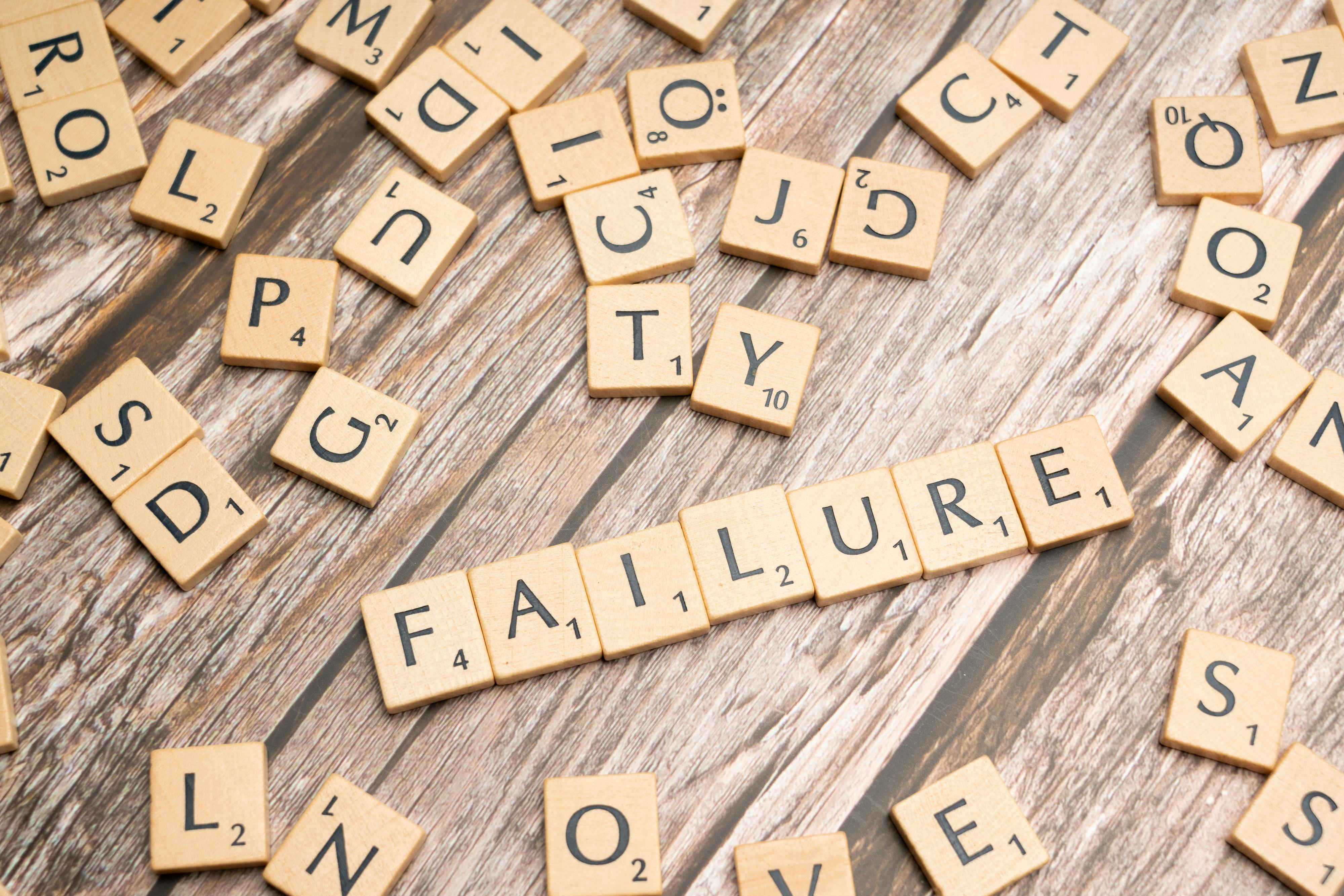Practical Guide to Mastering Hanging Indent in Word 2025

Hanging Indent in Microsoft Word: A Step-by-Step Guide
A **hanging indent** is a crucial formatting element that enhances the readability of organized lists, references, and bibliographies in professional documents. This guide will provide you with proven methods on how to create a hanging indent in Microsoft Word, ensuring your documents adhere to the highest formatting standards.
Understanding the Hanging Indent
Before diving into the specifics, it’s important to understand what a **hanging indent** is. A hanging indent is a type of indentation that aligns the first line of a paragraph to the left margin, while subsequent lines of the same paragraph are indented inward. This formatting style is commonly used in academic papers, research documents, and professional writing.
What Is a Hanging Indent?
A **hanging indent** ensures the first line of your paragraph is flush left, while all subsequent lines are indented. This style of formatting improves **document readability** by making it easy for readers to identify the start of each entry, especially in lists or bibliographies. Hanging indents not only enhance the visual layout of your writing but also adhere to academic formatting standards.
Why Use Hanging Indents?
Implementing a **hanging indent** can significantly improve your document’s structure. In academic papers, for example, they are often required when listing references in specific citation styles such as APA. Additionally, using proper indentation aligns with professional writing guidelines, making your documents appear refined and organized. It enhances clarity and allows readers to navigate through extensive information without losing focus.
Setting Up a Hanging Indent in Microsoft Word
To utilize the **hanging indent** feature effectively, Microsoft Word offers several methods. We will explore both the manual adjustment and the menu settings to create a **hanging indent**. Each method provides flexibility in altering paragraph formatting to suit your document's needs.
Method 1: Using the Ruler
If you're looking for a straightforward approach to set up a **hanging indent**, the ruler in Word can be quite useful. To use this method:
- First, ensure the ruler is visible. Go to the View tab and check Ruler.
- Select the paragraph or text that you wish to apply the indent to.
- On the ruler, grab the bottom triangle (hanging indent marker) and drag it to the desired position, generally about half an inch.
- The top triangle (first line indent) should remain at the margin position (0 inches).
This method is intuitive, allowing you to see changes in real-time as you adjust the indent.
Method 2: Using Paragraph Settings
If you prefer a more precise technique to set your **hanging indent**, consider using the Paragraph settings. Here’s how:
- Highlight the paragraph you want to format.
- Right-click and select Paragraph.
- In the dialog box that appears, under the Indentation section, look for Special.
- Select Hanging from the drop-down menu and set the indentation **size**.
- Click OK to apply the changes.
This method ensures a uniform **hanging indent** across your document, making adjustments easily replicable.
Shortcut Methods for Creating Hanging Indents
For those who frequently manipulate text, knowing shortcuts can save time. Here are some **hanging indent shortcuts** to streamline your work in Word:
Keyboard Shortcut for Hanging Indent
To create a **hanging indent** using a keyboard shortcut:
- Highlight the paragraph you wish to format.
- Press Ctrl + T to create a hanging indent. (To revert, use Ctrl + Shift + T).
This simple keyboard combination can help you modify your texts quickly and efficiently, particularly useful for long documents with multiple entries.
Using Styles for Consistency
Another effective way to manage **hanging indents** in lengthy documents is through Word styles. By creating a custom style that includes a **hanging indent**, you can ensure consistent formatting for all related paragraphs:
- Go to the Styles pane and choose Create a Style.
- Name your style (e.g., "Hanging Indent Style").
- Click Modify, format the paragraph with a hanging indent, and click OK.
Utilizing styles helps maintain uniformity throughout your document and makes future edits easier to manage.
Final Adjustments and Tips for Document Formatting
After implementing your **hanging indent**, there are additional **Word formatting hanging indent** practices to enhance your document’s overall presentation:
Check for Consistency
Ensure that all relevant paragraphs utilize the same formatting. As you finalize your document, double-check that your **hanging indent** or any other indentations are consistent throughout the text. Minor inconsistencies can draw attention away from your content's quality.
Enhance with Proper Spacing
In conjunction with **hanging indents**, pay attention to **paragraph spacing** norms. Instructing Word to add spacing before or after paragraphs can significantly improve overall readability, avoiding overcrowded text. For best practices, use at least 8-12 points of spacing.
Utilize Preview Mode for Adjustments
Always use the **Print Preview** feature before finalizing your document. This option allows you to view the document as it will appear when printed, revealing any formatting inconsistencies, including issues with your **hanging indents**. Adjust accordingly as needed to present your content in the best light.
Key Takeaways
- A **hanging indent** organizes paragraphs and improves readability, particularly in academic and professional documents.
- Methods to create a hanging indent include using the ruler, paragraph settings, and keyboard shortcuts.
- Check for consistency and proper spacing to enhance overall document quality.
- Utilizing styles simplifies formatting for lengthy documents.
- Always review your document in **Print Preview** mode before finalizing.
FAQ
1. What is the difference between a hanging indent and a normal indent?
A normal indent typically moves the whole paragraph inward from the left margin, while a hanging indent leaves the first line flush with the margin and indenting the rest of the lines in the paragraph. This distinction enhances the organization of citations or entries in a list and is a common formatting style in academic writing.
2. How do I adjust existing indents in my Word document?
To adjust, select the text and use the ruler to reposition the hanging indent marker accurately. Alternatively, access the Paragraph settings by right-clicking your selection, then adjust the **Special** indentation to change how it displays within the document.
3. Can I create a hanging indent in mobile versions of Word?
Yes, Microsoft's mobile version allows you to create a **hanging indent**. Go to the formatting options for the paragraph, select the indentation settings, and choose the **Hanging** option. It’s slightly different, but the process is available on mobile devices.
4. Are there any specific styles that require hanging indents?
Yes, styles like APA, MLA, and Chicago often require hanging indents when formatting references or works cited pages. This formatting orientation helps distinguish citation entries, providing clarity in academic writing.
5. Can I use hanging indents consistently across different Word documents?
Absolutely! By creating a customized style with a **hanging indent** format, you can apply it to multiple documents, ensuring consistency and ease of use when formatting related content. Save the style in the Word template for future use.