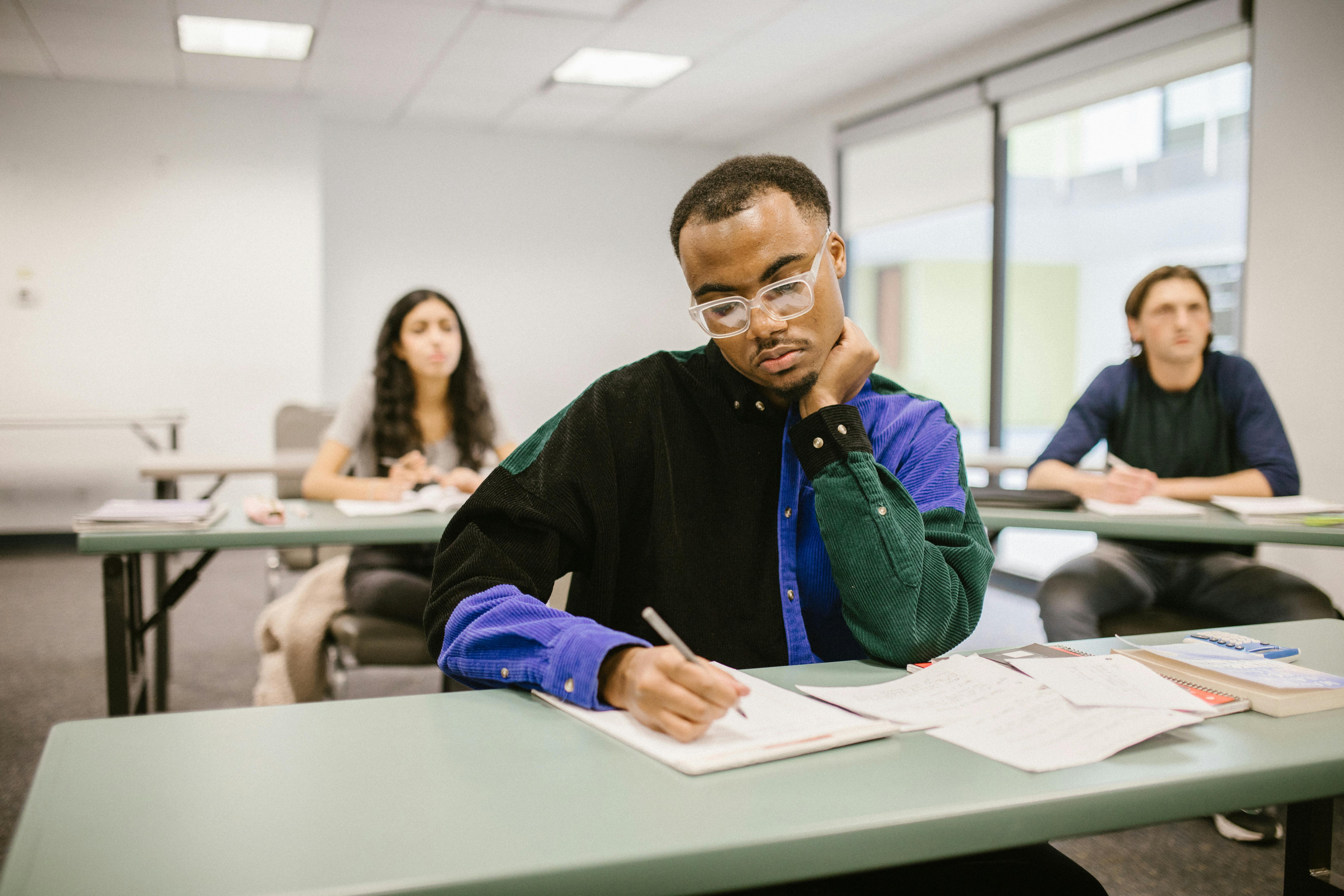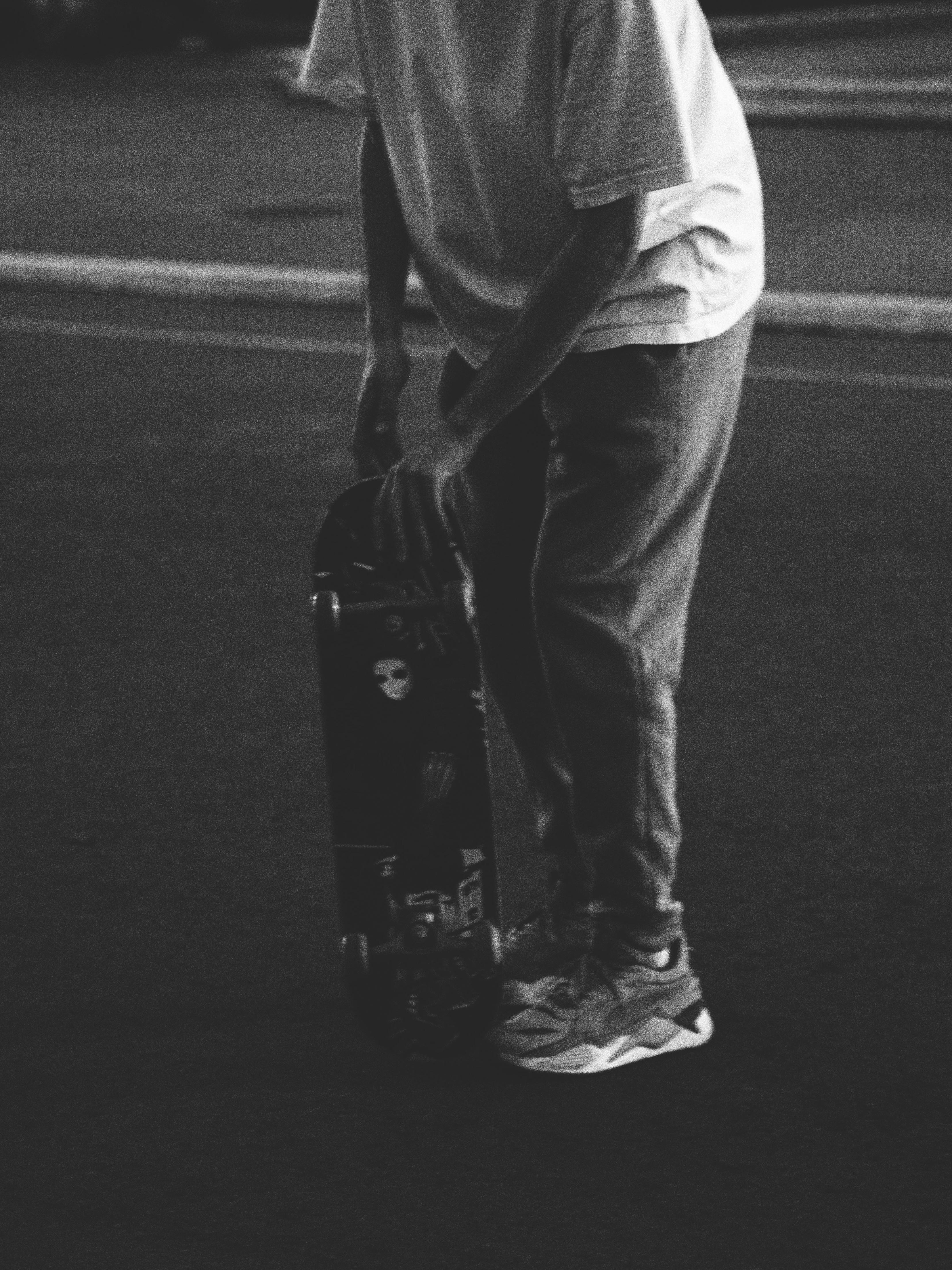Effective Ways to Set Up Dual Monitors for Improved Workspace in 2025

Effective Ways to Set Up Dual Monitors for Improved Workspace in 2025
In today's fast-paced digital world, maximizing productivity is essential. One effective solution is to set up dual monitors, which have become increasingly popular for both personal and professional use. The benefits of a dual monitor setup include enhanced multitasking capabilities, increased screen real estate, and improved organization of workflows. Whether you're coding, editing videos, or just browsing, multiple screens allow for a seamless and efficient experience.
This article will walk you through the various aspects of configuring dual monitors, including the types of connections, display settings, and alignment for a comfortable ergonomic setup. We'll also share advanced tips to optimize your setup, troubleshoot common issues, and ensure that you are using your new workspace efficiently. So let's dive into how to connect and enhance your productivity with dual monitors in 2025.
Choosing the Right Monitors for Your Setup
Before diving into how to configure your dual monitors, the first step is selecting the right monitors based on your specific needs. There are numerous types of monitors available, but factors like size, resolution, and panel type play a crucial role in optimizing your dual monitor setup.
Size and Resolution Considerations
The size and resolution of the monitors directly affect your workspace efficiency. Larger monitors will provide you with more screen space for multitasking, while high-resolution displays can enhance visual clarity and detail. It's vital to choose monitors that complement each other, especially when you have different resolutions, as this can affect your workflow.
Matching Monitor Types
When configuring dual monitors, it's ideal to select monitors of the same brand and model. This helps in achieving consistent colors and brightness levels across screens. However, if you need to connect different brand monitors, you can still achieve a functional setup with the right calibration.
Understanding Panel Types
Different panel technologies (IPS, TN, VA) have varying color accuracies and viewing angles. IPS panels are often preferred for graphic design work due to their superior color reproduction. Understanding these differences will help you choose monitors that fit your usage patterns, whether for gaming, video editing, or productivity.
Now that you’ve chosen your ideal monitors, it's time to connect them effectively.
How to Connect and Configure Dual Monitors
Connecting your dual monitors involves understanding the best cable connections and the technology requirements for your setup. Properly connecting your monitors is essential for a functional dual monitor display.
Choosing Cable Connections for Dual Monitors
Common connection options include HDMI, DisplayPort, DVI, and VGA, each with its own advantages. HDMI is widely used for its ability to carry audio and video over a single cable, while DisplayPort is ideal for high refresh rates and multiple display support. It's crucial to select the best cables for dual monitors that are supported by both the monitors and the computer's graphics card.
Configuring Display Settings in Windows and Mac
In Windows, you can easily extend your display by going to the display settings and selecting the "Extend These Displays" option. In macOS, go to "System Preferences," then "Displays," and arrange your monitors for a seamless experience. Regardless of the operating system, ensuring that the displays are properly configured is fundamental to a successful dual monitor setup.
Monitor Alignment and Height Adjustment
Aligning the monitors at the same height and ensuring they are positioned at eye level can prevent strain during use. Consider using a dual monitor stand for proper ergonomic alignment. This not only helps in comfort but also improves the overall look of your workspace.
Optimizing Your Dual Monitor Experience
Once your monitors are connected and aligned, it's time to delve into optimizing dual monitors for maximum productivity. This includes adjusting monitor resolutions, utilizing software, and organizing your workspace more effectively.
Adjusting Dual Monitor Resolution and Settings
Adjusting the resolution for each monitor will ensure that content displays properly. You can do this through the display settings on your computer. Additionally, take advantage of features like Windows' snap functionality to help manage your applications across both screens efficiently.
Using Multiple Screens for Enhanced Productivity
For those engaged in creative tasks, utilizing dual monitors can greatly enhance productivity. The ability to have reference materials on one screen while working on software on the other can streamline the workflow dramatically.
Customizing Your Dual Monitor Layout
Experiment with different dual monitor layouts suited for your tasks. Whether you prefer a vertical arrangement for coding or a horizontal layout for gaming, customizing your setup will significantly impact your productivity. Look into dual monitor software that supports window management and customizations tailored to your needs.
Troubleshooting Common Dual Monitor Issues
Even with the best configurations, you may encounter issues with your dual monitor setup. Understanding how to troubleshoot these common problems can save time and frustration.
Common Dual Monitor Connectivity Issues
Connectivity problems can arise from faulty cables or incorrect settings. Ensure that cables are firmly connected and check the display settings for any discrepancies. Additionally, verifying that the graphics driver is up to date can also resolve issues.
Screen Flickering and Resolution Problems
Screen flickering can often be attributed to a mismatch between monitor refresh rates or outdated drivers. Adjust the refresh rate settings in your computer’s display settings to prevent flickering. Similarly, if resolutions do not match, readjust them based on specifications for each monitor.
Using Dual Monitors with Different Resolutions
If you are using monitors with different resolutions, ensure your primary display is set to the highest resolution, and adjust the secondary display accordingly. This will provide a more consistent visual experience, reducing navigation difficulties between screens.
Creating an Ergonomic and Productive Workspace with Dual Monitors
Setting up dual monitors is not just about functionality but also about creating a comfortable workspace. Ergonomics play a vital role in maintaining health and productivity.
Best Practices for Ergonomic Dual Monitor Setup
Position your monitors at eye level, approximately an arm’s length away. The top of the screen should be just below eye level when seated comfortably. This will minimize neck strain and enhance comfort during prolonged use.
Workspace Organization Tips for Dual Monitors
Keep your workspace tidy by investing in cable management solutions. . Organizing cables ensures safety and creates a clean environment, leading to a more productive workflow.
Enhancing Your Workspace with Decorative Dual Monitor Wallpapers
Utilize dual monitor wallpapers to impressively customize your setup. This can enhance motivation and provide a visually appealing workspace while keeping your focus on work.
Q&A: Common Questions About Dual Monitor Setups
Why should I set up dual monitors?
Dual monitors enhance productivity, enabling you to multitask efficiently by having multiple applications visible at once.
What cables do I need for my dual monitor configuration?
Common cables include HDMI, DisplayPort, DVI, and VGA.Choose the ones that match your monitors and graphics card.
How do I fix screen flickering on my dual monitors?
Check for driver updates and adjust the refresh rate settings for each monitor in your display settings.
Can I use different brands of monitors for my dual setup?
Yes, but ensure you calibrate them well to maintain consistent color and brightness.
What is the ideal height for mounting dual monitors?
The top of each monitor should be at or just below eye level, which helps in maintaining good posture.