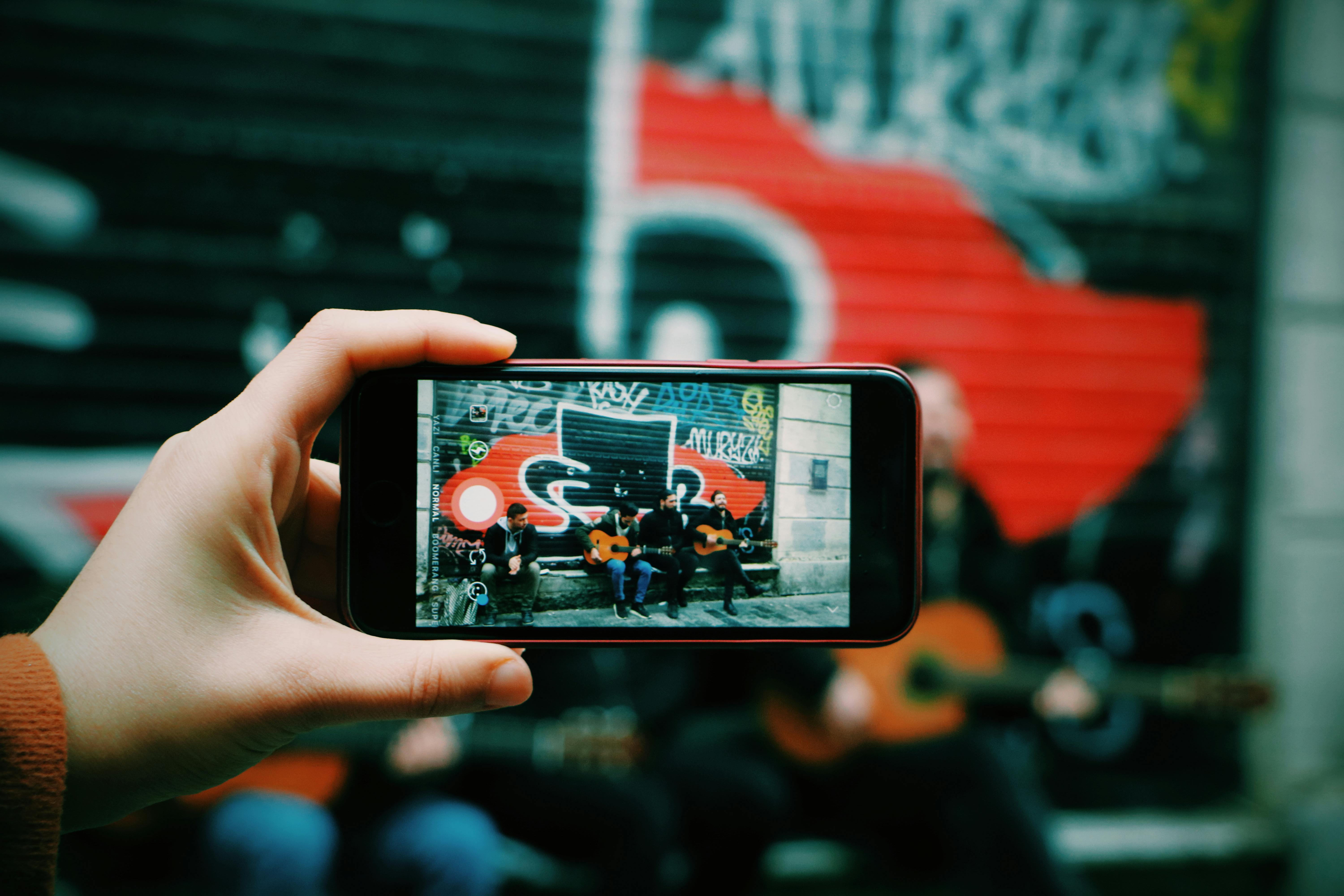Smart Ways to Create a Pie Chart in Excel 2025: Discover Effective Tips

Smart Ways to Create a Pie Chart in Excel 2025: Discover Effective Tips
Creating a pie chart in Excel is a valuable skill, especially if you want to visually represent data in an engaging way. Pie charts provide a clear illustration of proportions and can make complex data more digestible. As we approach 2025, Excel's charting capabilities are more robust than ever, offering users various tools to enhance their pie charts.
This article delves into effective tips for mastering pie charts in Excel. Covering everything from basic pie chart creation to advanced customization options, you’ll find a straightforward guide to making effective pie charts that communicate your data effectively. Whether you’re handling data entries for business reporting or creating dynamic presentations, these insights will elevate your Excel skills.
Here are the key takeaways you can expect from this guide:
- Step-by-step instructions on creating pie charts.
- Customization options for enhancing pie chart appearances.
- Tips and tricks for utilizing Excel's features effectively.
Basic Steps to Create a Pie Chart in Excel
Building on the fundamentals of Excel charts, creating a pie chart is a straightforward process. To begin, it’s essential to understand Excel's pie chart options. Here are the steps to get started:
Preparing Your Data for Pie Chart Creation
The first step in the pie chart creation process is preparing your dataset. Ensure your data is organized, typically in two columns—one for categories and one for values.
For example, if you're visualizing sales data across different products, your data might look like this:
- Product A - 30
- Product B - 50
- Product C - 20
Proper labeling of your data entries will significantly enhance clarity when the pie chart is created.
Inserting a Pie Chart in Excel
With your data ready, you can proceed to insert a pie chart in Excel. Select the data range, go to the "Insert" tab, and choose "Pie Chart" from the Charts group. You'll have options like a 2D pie chart, 3D pie chart, and more, each serving a different visual purpose.
After selection, your pie chart will appear on the spreadsheet, displaying proportional segments based on your data. This is a pivotal moment in your pie chart creation process.
Customizing Your Pie Chart for Enhanced Visual Appeal
With the basic pie chart created, you can start to explore Excel pie chart customization options. Customizing your chart not only augments aesthetic appeal but also enhances the clarity of the data being presented. Here are some effective pie chart customization tips:
Adding Labels and Legends
To make your pie chart informative, consider adding data labels. Right-click on any segment of the pie and select "Add Data Labels." This will display the value directly on the chart. You can further customize these labels by right-clicking again and selecting "Format Data Labels," allowing you to display percentages or category names based on your preference.
Changing Pie Chart Colors
Visualizing data with pie charts involves effective use of color. Changing pie chart colors in Excel can be done through the "Format" tab when the chart is selected. Choose colors that suit your theme or highlight specific data points for better audience engagement. Using a color palette significantly improves visual communication.
Understanding Pie Chart Proportions and Best Practices
With your pie chart visually enhanced, it's crucial to understand how pie chart proportions influence data interpretation. Proper use of pie charts is about knowing when and why to utilize them.
Effective Data Displays Using Pie Charts
Pie charts are best utilized when displaying data that sums up to a whole (100%). This means showing parts of a whole like sales distribution, budget allocations, or survey results. If your data doesn't sum to a clear whole, consider other chart types.
Common Mistakes to Avoid
One major mistake when creating pie charts is including too many segments. A cluttered pie chart is less informative. Aim for fewer categories or consider grouping smaller segments to improve clarity. Additionally, ensure the data source is accurate to maintain data integrity.
Dynamic Pie Charts and Advanced Customization
Taking your pie chart creation further, dynamic pie charts in Excel can provide real-time updates as your data changes. This is particularly useful for presentations or dashboards where information keeps evolving.
Creating a Dynamic Pie Chart
To create a dynamic pie chart, you can use Excel's Table feature. By converting your data range into a table, any changes to the data will automatically adjust your pie chart, ensuring it always displays up-to-date information.
Advanced Features for Pie Chart Analysis
Excel 2025 introduces advanced functionalities for pie chart analysis. Features such as enhanced filtering and sorting options allow users to focus on specific segments. Leveraging these tools can provide deeper insights into the data being visualized, enhancing decision-making through effective presentation.
Q&A: Common Questions About Creating Pie Charts in Excel
What types of data are best suited for pie charts?
Pie charts are ideal for categorical data that represent parts of a whole. They work best when you have a limited number of categories, ensuring each section is sufficiently large to be visible and meaningful.
How can I ensure my pie chart is interpretable?
To ensure interpretability, limit the number of segments, use clear labeling, and choose distinct colors. Providing context, such as a legend, also aids understanding.
Can I create 3D pie charts in Excel?
Yes, Excel allows the creation of 3D pie charts. However, they can sometimes distort perception of the data, so use them judiciously and consider how effectively they communicate your intended message.