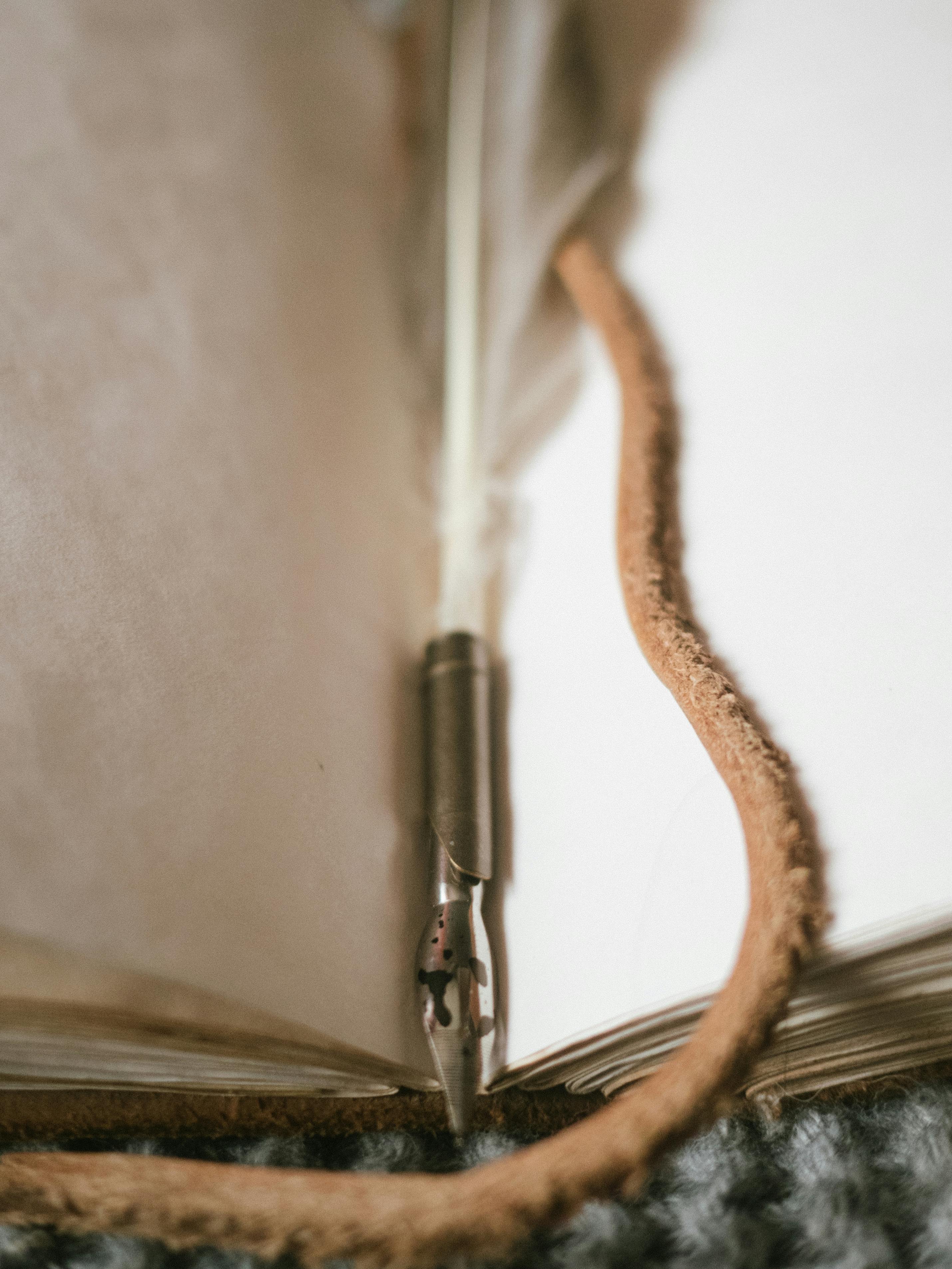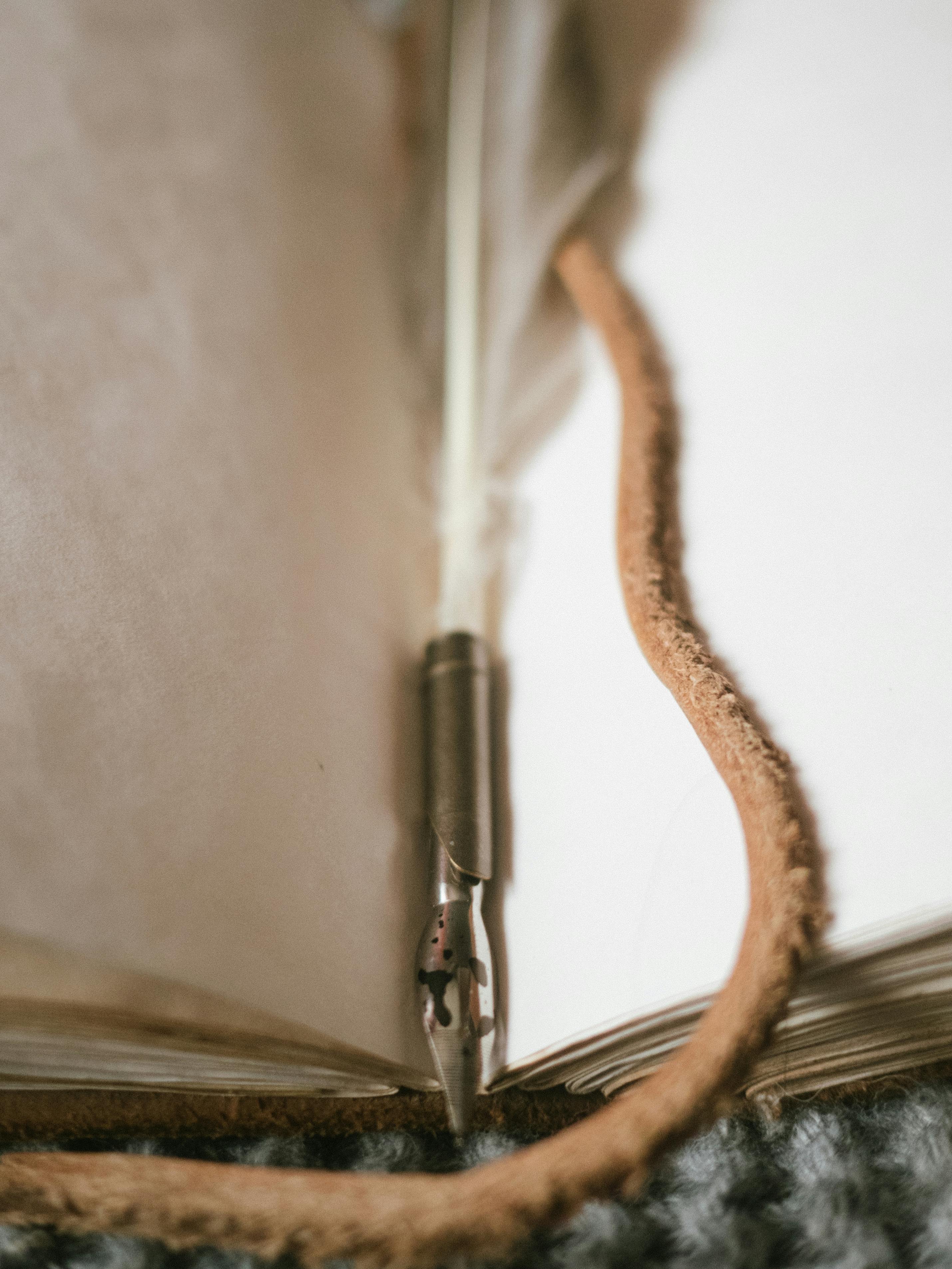Apply Now
How to Properly Clear Safari Cache on iPhone in 2025
Clearing the Safari cache on your iPhone is essential for maintaining optimal performance and ensuring a smooth browsing experience. Whether you're facing browser slowdowns, encountering website issues, or simply want to safeguard your privacy, understanding how to manage the Safari cache can significantly enhance your device’s performance. In this guide, we will walk you through the step-by-step process of clearing Safari cache and why it matters in 2025.
Clearing your cache regularly can help free up precious iPhone storage, speed up Safari, and improve overall app performance. This article will discuss not just how to clear your cache, but also provide insights into the kinds of data that can accumulate and how this accumulation can impact your browsing efficiency. Ultimately, mastering these techniques will allow you to effectively manage browser settings and optimize your iPhone's functionality.
Here’s a roadmap of what we’ll cover:
- Understanding cache and how it affects your browsing experience.
- Steps to clear Safari cache effectively.
- Managing privacy and data settings for a safer browsing experience.
- Troubleshooting common Safari issues related to cache.
- Final tips for ongoing iPhone maintenance and optimization.
Let’s dive into the details!
Understanding Cache and Its Impact on iPhone Browsing
Building on our introduction, understanding how cache works in Safari is crucial for effective cache management. Cache is essentially temporary data stored by your browser to quickly load website content based on your previous visits. While caching can speed up browsing, an excessive accumulation can lead to slower performance and loading issues.
Browser caching helps in minimizing data usage and load times; however, it can also cause outdated content to appear, leading to frustrating browsing experiences. This is particularly important in the context of 2025, as web technologies continue to evolve, and websites may change faster than cached data can update. The interplay between caching and cookies can also induce some confusion—caches store site-related data, while cookies are used for remembering user preferences.
As you explore browser settings on your iPhone, it's essential to distinguish between these two types of storage: the cache and cookies. Knowing when to clear each will contribute to managing storage effectively. In the following sections, we will provide practical advice on how to clear both cache and cookies in Safari, as well as tips on managing site data.
Types of Cache and Their Effects
There are different types of cache in Safari, each serving a unique purpose. The most common types include:
1. **Page Cache**: Stores the last visited version of a webpage to decrease load time for future visits.
2. **Image Cache**: Keeps images previously downloaded so that they do not need to be reloaded.
3. **Cookie Storage**: Remembers information like login sessions and user preferences.
The effects of cache on your browsing experience can be profound. Over time, the buildup of cache data can lead to slower load times as the browser sifts through outdated information. Furthermore, significant amounts of cached data can take up space on your iPhone, leading to difficulties in managing overall storage. Recognizing when and how to clear this data can free up memory and enhance performance.
With this baseline established, let's move to actionable steps for clearing your Safari cache effectively.
Steps to Clear Safari Cache Effectively
To ensure you have the best browsing experience on your iPhone, it’s essential to regularly clear the Safari cache. Here are the straightforward steps you need to follow:
1. **Open Your Settings**: Go to the "Settings" app on your iPhone.
2. **Scroll to Safari**: Find and tap on “Safari” in the list of apps.
3. **Clear History and Website Data**: Scroll down to find the “Clear History and Website Data” option. Tapping this will remove your browsing history, cookies, and cache from Safari.
4. **Confirm the Action**: A prompt will appear asking you to confirm your action. Click “Clear History and Data” to proceed.
This simple action not only clears the cache but also ensures that your browsing history isn't cluttered with unnecessary data, which could slow down your iPhone over time.
Aside from the above steps, it’s useful to familiarize yourself with managing Safari settings. It allows you to optimize the browsing experience tailored to your preferences.
Managing Safari Settings for Privacy and Performance
Once you have cleared the cache, managing Safari settings is vital to maintain both privacy and performance. Consider the following tips:
- **Disable Cookies**: Go to Safari settings and toggle off "Block All Cookies" for increased privacy. You can do this by selecting “Privacy & Security”.
- **Restrict Website Tracking**: Enable “Prevent Cross-Site Tracking” to limit how websites track your browsing behavior. This can also improve speed.
- **Manage Bookmarks and History**: Regularly checking and removing outdated bookmarks can keep your browsing faster.
By doing so, you'll be enhancing both your online privacy and the efficiency of your browser. With these settings optimized, our next discussion will focus on troubleshooting common Safari issues related to cache compilation.
Troubleshooting Common Safari Cache Issues
Even after regular maintenance, you may still encounter issues with Safari. Understanding how to troubleshoot these problems can significantly improve your browsing experience.
Common issues include:
- **Slow loading pages**: Often a result of excess cache data. Clearing your cache as previously described can resolve this.
- **Websites not loading properly**: Sometimes, a cached version of a site may interfere. Clearing site data or cookies for a specific website can help.
- **Crash and lagging**: When Safari operates slowly or crashes unexpectedly, it might be necessary to restart the app or even the device after a major cache clearing.
Implementing these troubleshooting strategies can save you time and hassle when managing your browser. As we move on to our final section, keep in mind the importance of ongoing maintenance for both cache and storage management.
Final Tips for Ongoing iPhone Maintenance and Optimization
Maintaining your iPhone doesn't stop at clearing Safari cache. Here are essential tips to keep your device running smoothly:
- **Regular Updates**: Always ensure your iOS and Safari browser are up-to-date for the best performance.
- **App Management**: Periodically review which apps are consuming storage and data. Deleting old or unused apps can significantly free up space.
- **Storage Insights**: Use the "iPhone Storage" feature in settings to get insights on what occupies your storage. This can help you make informed decisions.
- **Backup Data**: Maintain regular backups of important data through iCloud or other means to avoid data loss during management processes.
Effective maintenance techniques extend the life of your device and ensure an optimal user experience. By integrating cache clearing and other user practices into your routine, you’ll be equipped to enhance your iPhone's efficiency and browsing capabilities well into the future.
In conclusion, successfully managing Safari cache on your iPhone will lead to a more enjoyable and secure browsing experience.
Its part of generated content. Can i generate another part?